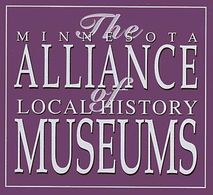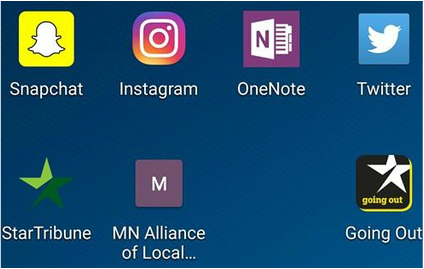 You probably know many of the icons on my phone's home screen. What you may not know is that you can create a shortcut icon for your own website, for quick one-tap access. See that purple M? That's the icon for our website. How did I do that? The process varies, depending whether you have an I-Phone or an Android. But no matter what system you use, it takes just a few steps Let's look at I-Phone first. 1. Use Safari to go to your website.
2. Look at the bottom of your screen (left photo, above). See the box with the upwards arrow in the middle? Tap on it. 3. A pop up screen (right photo, above) will appear. Tap on the icon that says "Add to Home Screen." That's it! You're done. The process is just as quick for Android. 1. Use Google Chrome to go to your website. 2. At the right of your URL window the top of your screen, see the 3 vertical dots? Tap on those. 3. A pop-up window will appear (left photo, below). Tap on "Add to Home screen." Another window (right photo, below) will tell you "An icon will be added to your home screen so you can quickly access this website." That's it! You're done. Feel free to use this information to tell your audience how to create a shortcut to YOUR website. Got any tips (on smart phones or anything else) that will help your local history peers? Contact Coordinator Marci Matson or comment here.
3 Comments
3/2/2022 12:37:48 am
Very much appreciated. Thank you for this excellent article. Keep posting!
Reply
7/25/2024 12:51:15 pm
Developing a professional-looking website can help you get more visibility among your targeted web audience with ease. You can convey your message, establish a unique brand image and generate more revenues by encouraging people to visit your site and buy your products and services – no matter what sort of website you have.
Reply
Leave a Reply. |
Archives
December 2019
Categories
All
|
Minnesota Alliance of Local History Museums: Peers Helping Peers Since 1991
|
General contact:
Liz Koele, Alliance Coordinator [email protected] 75 W 5th St #400 St Paul, MN 55102 612-500-7460 |
© COPYRIGHT 2023. ALL RIGHTS RESERVED.
This project has been financed in part with funds provided by the State of Minnesota from the Arts and Cultural Heritage Fund through the Minnesota Historical Society.
|
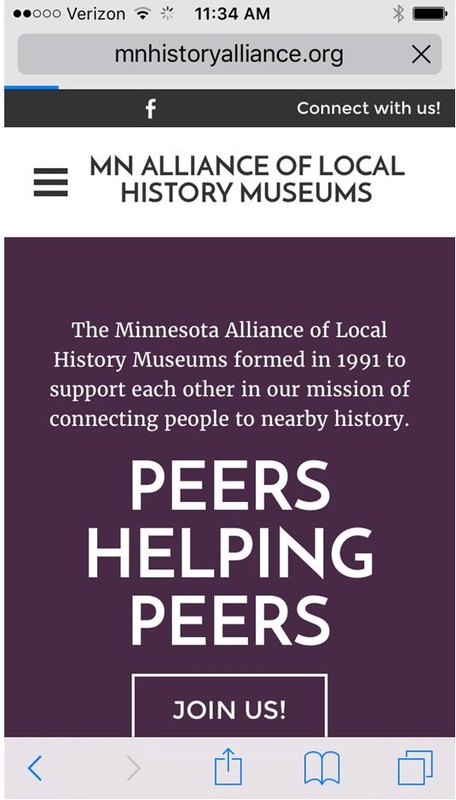
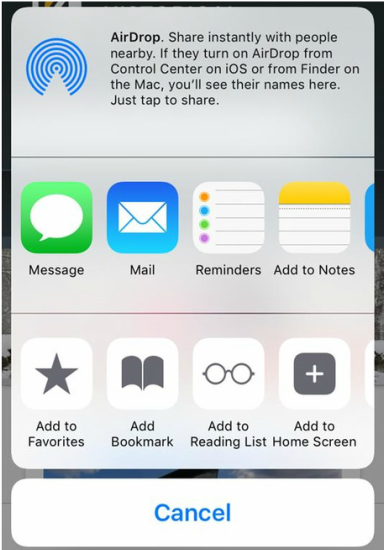
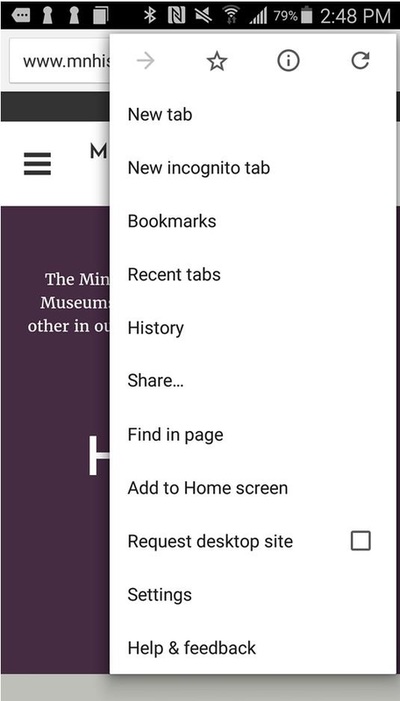
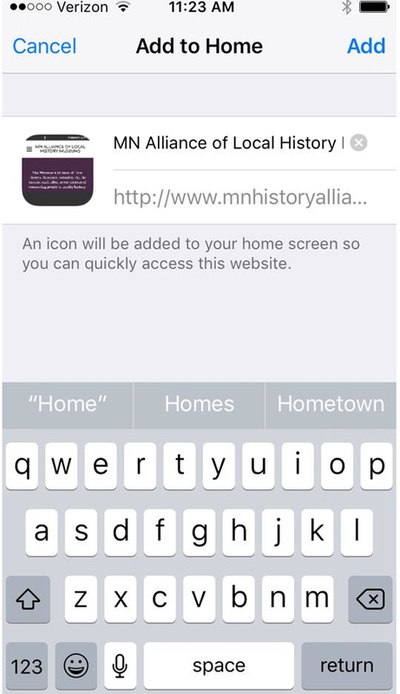
 RSS Feed
RSS Feed